Analytics
The Analytics report provides detailed information by client, agent, carrier, product, or type. Results are calculated for annualized premium, projected commission, or actual commission paid.
Click the attachment below for a sample Analytics report.
Report Parameters
- Name
- Primary Field - Individual Client, Group Client, Worksite Client, Agent, Carrier, Product, Type
- Secondary Field - All or specific item from Primary Field
- Status - Active, Termed, Not Taken
- Calculate - Annulaized Premium, Projected Commission, Actual Commission
- Start Date
- End Date - results available up to 10 years.
Report Results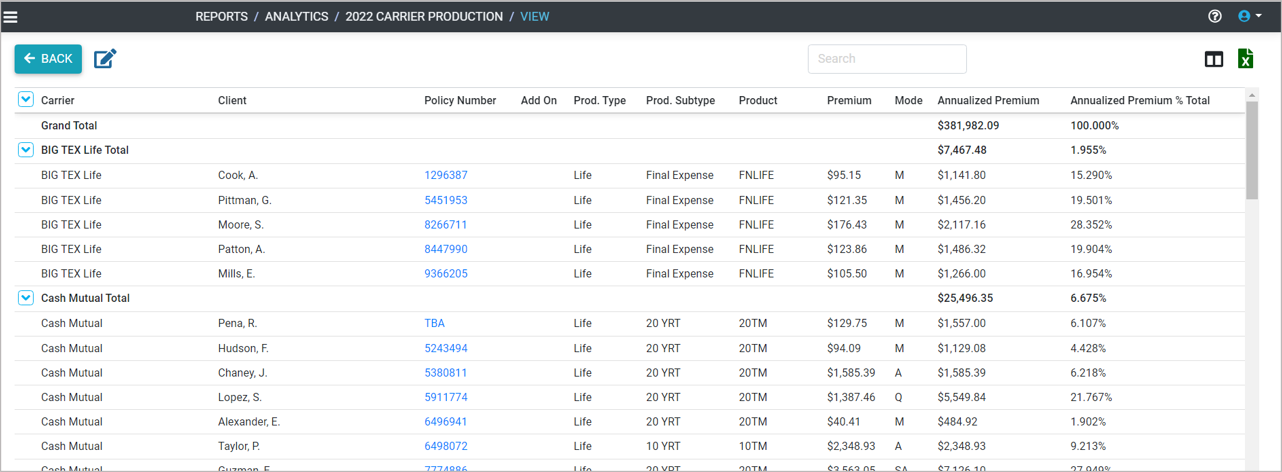
Add
- Go to the Main Menu.
- Click Reports – Analytics.
- Click ADD REPORT.
- Enter a report name.
- Select a Primary Field.
- Select a Secondary Field.
- Select a Status.
- Select Calculate Field.
- Enter Start Date.
- Enter End Date. A maximum of 10 years is available.
- Click SAVE.
Edit
- Go to the Main Menu.
- Click Reports – Analytics.
- Click the box next to the report to edit.
- Click the edit icon
.
- Make changes.
- Click SAVE.
Duplicate
- Go to the Main Menu.
- Click Reports – Analytics.
- Click the box next to the report to duplicate. Only one report at a time can be duplicated.
- Click the duplicate icon
.
- Make changes.
- Click SAVE.
Delete
- Go to the Main Menu.
- Click Reports – Analytics.
- Click the box next to the reports to delete.
- Click the delete icon
.
- Click CONTINUE.
Export
- Go to the Main Menu.
- Click Reports – Analytics.
- Click the report name.
- Click the export icon
.
Related Articles
Step 6 - Add Reports
There are multiple reports to help you calculate, project, analyze and track premium and commission for your policies. Pending Business – displays annualized premium and first year commission on policies in underwriting. Analytics – summary of ...