Projected vs Actual
The Projected vs Actual report compares projected commissions to commissions received over a specified period. Only policies with a Comp Plan linked to them are included in the report.
Click the attachment below for a sample Projected vs Actual report.
Report Parameters
- Name
- Statement Comp Plan Types - select the types of commissions to include in the report.
- Carrier
- Display Results – All Policies, < or > Projected.
- Start Date
- End Date – results available up to 10 years.
Report Results 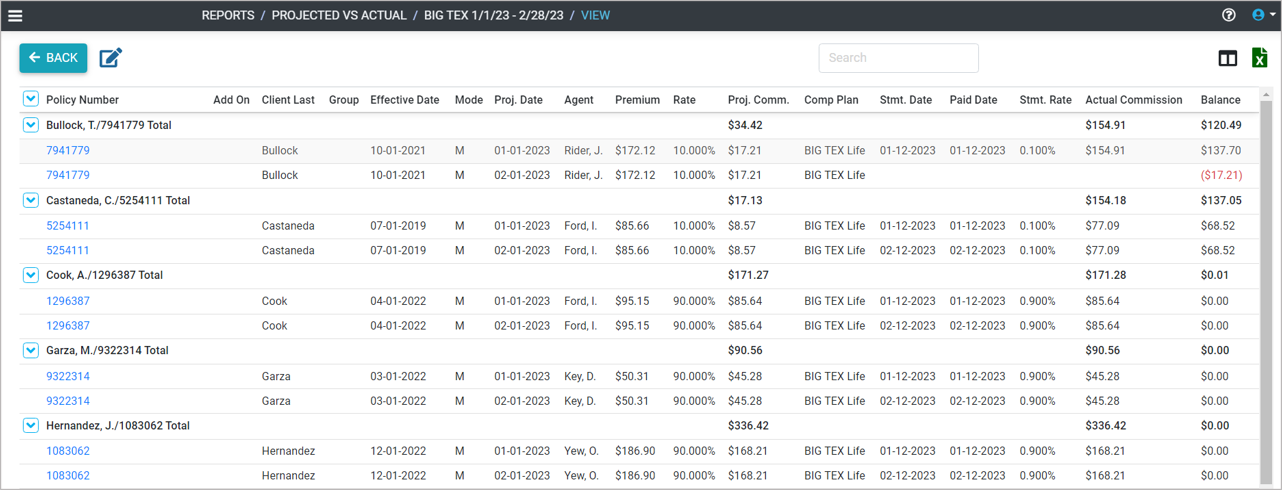
Add
- Go to the Main Menu.
- Click Reports – Projected vs Actual.
- Click ADD REPORT.
- Enter a report name.
- Enter the Statement Comp Plan Types. These are the types of commissions that appear in the statment to include in the report.
- Select a Carrier.
- Select a Results to Display.
- Enter Start Date.
- Enter End Date. A maximum of 10 years is available.
- Click SAVE.
Edit
- Go to the Main Menu.
- Click Reports – Projected vs Actual.
- Click the box next to the report to edit.
- Click the edit icon
.
- Make changes.
- Click SAVE.
Duplicate
- Go to the Main Menu.
- Click Reports – Projected vs Actual.
- Click the box next to the report to duplicate. Only one report at a time can be duplicated.
- Click the duplicate icon
.
- Make changes.
- Click SAVE.
Delete
- Go to the Main Menu.
- Click Reports – Projected vs Actual.
- Click the box next to the reports to delete.
- Click the delete icon
.
- Click CONTINUE.
Export
- Go to the Main Menu.
- Click Reports – Projected vs Actual.
- Click the report name.
- Click the export icon
.
Related Articles
Step 6 - Add Reports
There are multiple reports to help you calculate, project, analyze and track premium and commission for your policies. Pending Business – displays annualized premium and first year commission on policies in underwriting. Analytics – summary of ...Undertanding Comp Plans When Importing Policies
What is a Comp Plan? A comp plan defines how commissions are calculated and paid on a policy. It tells the system when, how much, and under what conditions commissions should be earned. When importing policies into AgencyComp, users can either create ...Option 2: Use Default (Temporary) Comp Plans
AgencyComp includes built-in Default (Temporary) Comp Plans designed to help users import policies quickly without having to define detailed commission schedules upfront. A default plan exists for each commission type: Percent of Premium MA-PDP Fee ...Commission Statement
The Commission Statement report displays commissions received by agent. This report can be used to generate commissions statements to agents who receive a fixed percentage of the commission amount. Report Parameters Name Statement Date - The date you ...Step 6 - Landmines
Reports can only be created for a maximum 10-year time period. Actual commission calculations are based on the Paid Date from the commission statement. This field is required when creating a carrier map. Projected commission calculations use the ...